How to get the best from your Panasonic TV
Step-by-Step Setup Process
Setting up your Panasonic TV involves a few key steps that are essential for achieving the best viewing experience. Here’s how to get started:
- Positioning Your TV:
- Stand Assembly: If you're not wall-mounting, you'll need to assemble the stand. Lay the TV face down on a soft, flat surface to avoid scratching the screen. Attach the stand using the provided screws and gently lift the TV into its upright position.
- Wall Mounting: For wall mounting, ensure you have the correct bracket and tools. It’s recommended to use a VESA mount that fits your TV model. Follow the mounting instructions carefully, and consider hiring a professional if you're unsure about the installation.
- Connecting to Power:
- Plug the power cable into the TV and then into an outlet. It’s a good practice to use a surge protector to safeguard your TV from voltage spikes.
- Initial Boot-Up:
- Turn on the TV using the remote control. You'll be greeted by the setup wizard which guides you through the basic settings like language, network setup, and tuning.
- Connecting to Cable or Antenna:
- Connect your cable or antenna to the TV’s coaxial input if you'll be watching traditional broadcast TV. Follow on-screen instructions to scan for channels.
- Connecting Other Devices:
- Use HDMI cables to connect other devices like gaming consoles, Blu-ray players, or streaming devices. Label the inputs on your TV menu for easy switching.
- Setting Up Internet Connectivity:
- For smart TV features, connect your TV to your home Wi-Fi network. Navigate through the network settings on your TV to find and connect to your network, entering the password when prompted.
By following these steps, you'll ensure that your Panasonic TV is set up correctly and ready for use. Whether it’s for gaming, streaming, or just watching TV, you'll have the optimal setup for your entertainment needs.
Initial Configuration
Once your Panasonic TV is physically set up and connected, it's time to configure the settings to get the best possible picture and sound quality. Here's a step-by-step guide to make sure your TV is perfectly tuned:
- Choosing the Right Picture Mode:
- Navigate to the picture settings in your TV’s menu. Panasonic TVs usually offer several modes like Dynamic, Normal, Cinema, True Cinema, and Custom.
- Dynamic Mode: Best for bright rooms, enhances contrast and brightness.
- Cinema Mode: Ideal for watching movies in a dark room, it offers a warmer colour temperature and true-to-life colour reproduction.
- Normal Mode: Good for everyday TV watching with balanced colour and brightness settings.
- Customize the settings if you’re familiar with terms like brightness, contrast, sharpness, colour, and tint to suit your viewing preferences.
- Adjusting Sound Settings:
- Go to the sound menu on your TV. You will find options like Music, Movie, Speech, and User.
- Movie Mode: Enhances surround sound effects, making it great for films and TV dramas.
- Music Mode: Optimizes the TV’s speakers for clarity in music playback.
- Speech Mode: Makes dialogue clearer, ideal for news or panel shows.
- Experiment with the settings to find the best sound for your room acoustics and personal preference.
- Connecting to the Internet:
- If your TV is smart-enabled, connecting to the internet will unlock a vast range of features. Navigate to the network settings and connect to your Wi-Fi or wired network.
- Once connected, you can download apps, stream content, and receive software updates directly on your TV.
- Software Updates:
- Check for firmware updates regularly to ensure your TV has the latest features and security patches. Updates can often enhance TV performance and introduce new functionalities.
- Accessibility Features:
- If you or someone in your household benefits from accessibility features, explore options like voice guidance, audio description, and subtitle adjustments under the accessibility settings.
By configuring these initial settings, you ensure that your Panasonic TV is not only functioning optimally but also tailored to your specific entertainment needs and preferences.
Great! Let's dive into the details about the smart features and internet connectivity, which are integral to maximizing the utility of your new Panasonic TV.
Smart Features and Internet Connectivity
Embracing the smart capabilities of your Panasonic TV opens up a world of entertainment. Here’s how to connect your TV to the internet and explore the variety of smart features it offers:
- Connecting to Wi-Fi:
- From the home menu, select the 'Network Settings' and choose 'Wi-Fi Connection'. Make sure your Wi-Fi is active and select your network from the list of available networks.
- Enter your Wi-Fi password using the on-screen keyboard. A successful connection will be confirmed on the screen.
- Exploring Streaming Apps:
- Once connected, access the app store on your TV. Panasonic TVs offer a variety of streaming apps such as Netflix, Hulu, Amazon Prime Video, and more.
- Download your preferred streaming apps and log in with your accounts to start enjoying a plethora of movies, TV shows, and other multimedia content.
- Using Voice Control:
- If your Panasonic TV supports voice control, you can set it up by accessing the voice settings in the system menu. This feature allows you to control your TV through voice commands, enhancing ease of use.
- Configure your voice control settings, and you can perform actions like changing channels, adjusting volume, and opening apps simply by speaking.
- Mobile Device Integration:
- Take advantage of features like screen mirroring or casting from your smartphone or tablet. This allows you to share photos, videos, and other content directly on the large screen of your TV.
- Follow the TV's guide to set up screen mirroring with your iOS or Android device, which usually involves connecting your mobile device to the same Wi-Fi network as the TV.
- Customizing Your Home Screen:
- Personalize the home screen of your Panasonic TV to access your favourite content quickly. You can add, remove, or rearrange apps and shortcuts to tailor the interface to your preferences.
- This customization not only speeds up your access to frequently used features but also makes the navigation more intuitive.
By setting up these smart features and ensuring your TV is connected to the internet, you'll unlock the full potential of your Panasonic TV, making it a central hub for all your entertainment needs.
With this section completed, we've covered a comprehensive setup guide for your new Panasonic TV, from physical setup to taking full advantage of its smart capabilities. If you're happy with this content, we can proceed to write the conclusion and wrap up the post. Alternatively, if there's anything else you'd like to add or emphasize, let me know!
Fantastic! Let's wrap up the blog post with a conclusion that reinforces the key points and encourages readers to enjoy their new Panasonic TV.
Conclusion
Congratulations! You’ve successfully set up your new Panasonic TV. From unboxing to fine-tuning the settings for optimal audio-visual enjoyment, you are now ready to dive into the vast world of entertainment that awaits. Whether you’re exploring the latest blockbuster hits on your favourite streaming service, catching up on the news, or sharing memories via screen mirroring, your Panasonic TV is equipped to deliver an exceptional viewing experience.
Remember, the journey doesn’t end here. Regularly updating your TV’s software, experimenting with new apps, and adjusting settings as your environment changes will help maintain the best viewing experience. Panasonic is committed to enhancing your home entertainment, and with these setup tips, you’ve laid a strong foundation for countless hours of joy and entertainment.
We hope this guide has been helpful in setting up your Panasonic TV. Sit back, relax, and enjoy the high-quality entertainment that only your new TV can deliver. Happy viewing!